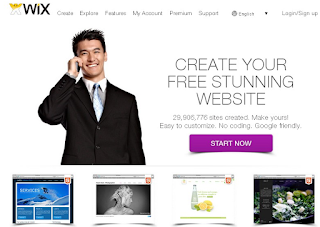Part of the Library as Learning Commons program is to provide a
venue for students to explore and be exposed to new ideas and technologies
they may otherwise not have access to. As such, the Library has acquired a MakerBot
Replicator 3D Printer, a small step into a "maker"
culture and philosophy. Basically it can slowly "print"
(create) three dimensional objects from PLA or ABS plastic filament. Here is our club as they set it up, and the first
item they printed (about the size of a quarter, took 15mns). Check out a
few links below for more info.
The 3D Club with Mr. Le will be working on an initial project
to design and replicate scale models of the library furniture to help with
re-designing the space.
I encourage anyone who wishes to learn about the system for
any potential class projects. We can imagine a host of subject-relevant
projects in Art, Sciences, Math, Business and more (how about locally
designed trophies or badges?). We will be asking club members to hold
demonstrations and workshops.
We will most likely be running it on a cost-back basis (the
material costs ~5 cents a gram). Generally the items will be small for
now (the bigger and denser the objects, the longer it takes and the more
material it uses). We will be opening it up for broader student use eventually:
they may submit applications to print designs they have designed themselves
(not downloaded pre-fab designs), or we may open contests (ex: design a
solution to a problem). Details will be worked out later.
A few ideas to learn more about 3D printers:
·
Demonstration (with a scanner which we don't
~yet~ have)
·
Art teacher designs a mug
·
Thingiverse - a
site for sharing printed objects and the design files to create them
·
Lucky Charms - a solution
to a problem you didn't even know you had
A few starter tips:
- Getting started
with SketchUp (which is installed on all school computers, and
free download
for home use)
- Tinkercad,
another 3D design program
It's a fun future!