Google Forms:
With
AW, TDSB students and staff have automatic accounts in Google Docs (go to AW for
Riverdale, then Documents, then Google Docs). Google docs allows users to share
documents to edit simultaneously and to easily create "forms" (surveys, polls)
that collect results into a spreadsheet.
This
account is tied to your TDSB email address, and the same is true for students.
I've
created a tiny form to sample here, if you have minute (only for TDSB members):
https://docs.google.com/a/tdsb.on.ca/spreadsheet/viewform?formkey=dGtyZmVKQjdMMzZYQ2JpZWl2eWFnSEE6MQ
We
used a Google form for the gr. 9 Geography students (all 250+ of them) for a
library research scavenger hunt. We've discovered a few strengths and weaknesses
of the TDSB platform:
- It can be anonymous or it can automatically register the time and name of the student completing the form.
- you can make a question mandatory or not before moving to the next
- you can allow users to edit and view responses or not
- the results will be in a spreadsheet as well as a summary with graphs (not editable)
- it may be best suited for brief assessments
- The results spreadsheet provides an easy way to scan the whole set of answers for patterns. You can adapt the instructions and descriptive feedback instantly
- UPDATE AS OF MAY 2013: You can now include IMAGES in a form!
Weaknesses:
- You cannot enter hyperlinks in the form (you can have users right-click to open websites; using Chrome works best)
- you have no font/colour/size options except by selecting the theme
- if it crashes during a user response, the user has to start over (it does not auto-save as they answer)
- you can't manipulate the summary charts, but you can export the results spreadsheet into excel and use whatever data you need
- As you add and move questions to the form, they do not dynamically rearrange in the spreadsheet (but you can do so later in excel)
- The questions are not numbered (but you can put your own in)
Feel free to come by the library if you'd like help setting up documents, or
tell us how yours worked.
*****************************************************************************
AR - augmented reality
Most fun demo of AR I've seen. Can imagine lots of classroom applications in
the future!
And if you’ve heard about AR but have never seen it, this fellow does a terrific little 2mn demonstration (good for Whovians too) https://www.youtube.com/watch?v=dUBxHd3bMhg
And if you’ve heard about AR but have never seen it, this fellow does a terrific little 2mn demonstration (good for Whovians too) https://www.youtube.com/watch?v=dUBxHd3bMhg
Imagining the future of classroom demonstrations with hand held devices using
AR...
Anatomy 4D
A superb AR anatomy app: anatomy http://site.daqri.com/products/4d-anatomy-viewer . Print the
"target image" (or view on an computer screen or projection), then use your device to view anatomy from any angle, any depth. (I have it set up already if
any of you want to come and see it work).
*****************************************************************************
Are we there yet?
Intel presents their vision... still a very traditional "sage on the stage" at the start, but I can still see it:https://www.youtube.com/watch?v=BYMd-7Ng9Y8
*****************************************************************************
Game changer?
Citelighter will collect your highlights and notes as you browse online,
create the citations for you, and recommend similar sites. It is now connected
with Cengage/Gale. There is much positive here in terms of focussing more on the
research than the mechanics, but might it encourage shoddy work with less
analysis? As always, it depends on how it used. I'll try it with some students.
http://www.citelighter.com/tutorial
*****************************************************************************
APPS
Map Pad
Use your finger to add lines onto maps, print, send, save. https://itunes.apple.com/us/app/map-pad/id478731154?mt=8
Flashcards
Apps to create flashcards on your device; good for notes and
presentations.
A simple version that syncs to Brainscape for free, can include images and
graphs if you use Quizlet: Flashcardlet https://itunes.apple.com/ca/app/flashcards*/id403199818?mt=8
Simple version, designed at Harvard, requires a small fee to sync:
Flashcards+ https://itunes.apple.com/ca/app/flashcards+/id408490162?mt=8
(there are hundreds of flashcard apps, reviews and features here: http://www.flashcardapps.info/)
Create your own
Would you or your students like to start developing apps?
*****************************************************************************
What about Wikipedia?
A colleague has created this useful decision page to help students decide
when to use Wikipedia, and how to use their own judgement:
*****************************************************************************
Want to create a website?
http://www.weebly.com/ for the
stand-alone version or
http://education.weebly.com/ for the education platform where
you can manage student-created sites as well.
*****************************************************************************
More on blogging.
For blogs, a couple of the most popular platforms are blogger.com (with
associated gmail and google account), and wordpress.com, but there are many
others. Please post reviews from some you are already blogging with so we can learn
from your experience.
Some are directed at education only. Here's a comparison chart
of a few of those:
Once you blog, you do have to, shall we say, creatively or securely manage
some of the less-than-creative comments people may leave. If you have students
blogging, that will be a key component: managing their digital presence and
footprint, and handling the global nature of the communications. But it is also
one of the great strengths to appreciate, and changes the nature of student
writing and responsibility as they shift their audience to the potential
public.
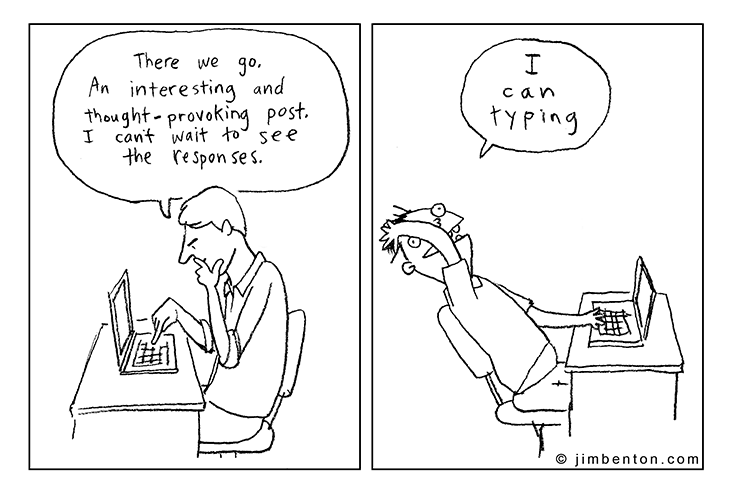 |
| http://www.democraticunderground.com/121863886 |
No comments:
Post a Comment
Hey, thanks for commenting!